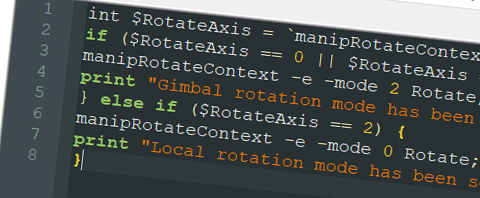
Useful things for an animator in Maya
So I’ve been using Maya quite a bit in the past two years. 3D animation can be hard so I thought I’d give a quick list of things I recommend. Some are scripts and some are just useful things within the program. Like many of you I taught myself originally and it took me awhile to realise that there were a bunch of really helpful tools out there. Here are some I wish I knew about earlier:
Maya Scripts for Animation
- Studio Library – A free pose / animation library for Maya. There are a few out there but in my opinion StudioLibrary has one of the nicest toolsets. It’s the only one I know of that will save whole animations as well as poses. Besides being a great pose library it’s been super useful when I’ve needed to export animation from a broken scene.
- ZV Parent – Like me, you may think “I don’t need a script to parent things!” Just give it a go, trust me. It’s really useful and saves loads of time, especially for objects where you need to change constraint / animate constraints.
- ABX Picker & AnimSchool Picker – These two scripts enable you to create a custom GUI picker for any character. Both are really good, AnimSchool’s picker is easier to use and the most powerful. However you’re not allowed to use AnimSchool’s picker with other online school’s rigs so that’s a big disadvantage.
- 2D Ghosting Tool – Brian Horgan has released a pile of really useful scripts but the most useful by far is his bhGhost script that you can use to create a 2D outline around any character to check spacing / match IK FK switches etc.
- ZooChangeRoo – This script is extremely useful when you are experiencing gimbal lock from a bad rotation order choice. Sometimes I would like to reorder my rotations on a controller mid animation. This would usually be a big pain (when you change rotation order your animation goes nuts). However with ZooChangeRoo it will alter your animation to make the rotations of your new order look the same as the old order.
- Arc Tracker – It really helps to have a visual representation of arcs you are making in your animation. This script does a great job of that.
- Tween Machine – You probably already know about this one but if you don’t then check it out. It uses percentages to figure out the difference between the pose behind and in front of the frame you currently have selected.
Built in Maya tools useful for Animators
- You can save almost anything you do in Maya to a shelf. Open up the script editor, do some stuff, highlight the new entries and drag it to a shelf – boom!
- Altering the look of a rig or adding a specific animatable deform – Look up Blend Shapes, it isn’t as hard to do as you think.
- Making small alteration controls to a character – Look up Clusters and how to add them relatively to a character. Really useful for getting some extra control and again not difficult to get going.
- Connection editor and Set driven keys – Good for animating pain in the ass nodes like the weight of constraints or blend shapes. I’ve also found it useful when trying to animate a lot of different lights at once. Generally the idea is, you make a special control, add custom attributes from the modify menu and link attributes to whatever you want to animate. Very useful!
- Also know about these MEL commands that will add things to the hypergraph work area. This can be uesful to grab nodes that you can’t get in the normal user interface:
- Add something to the Hypergraph – hyperShadePanelGraphCommand(“hyperShadePanel1”, “addSelected”);
- Remove something from Hypergraph -hyperShadePanelGraphCommand(“hyperShadePanel1”, “removeSelected”);
- Also know about these MEL commands that will add things to the hypergraph work area. This can be uesful to grab nodes that you can’t get in the normal user interface:
- Add clothes / hats to characters – Use the Wrap Deformer.
- You can animate your reference plane in Maya! – No matter how good an actor you are, the likelihood is that you’ll want slightly different timing to you reference footage to make things more interesting. The good news is that you can do this directly in Maya after adding your reference footage to an image plane. Heres how:
- Simple way – Click your reference footage and set a key on ‘Frame offset’.
- Better way – You can also do it by going to the expression1 tab and turning the node behaviour to ‘blocking’. Then go back to the ImagePlaneShape# tab and delete the expression in ‘Image Number’. Now you can animate the image number directly.
Keeping your animation projects organised
It struck me awhile ago that some people do very little organisation for their projects, using the same project folder for all playblasts, scenes etc. You can make your life a lot easier! I store each of the animations I’m working on in separate project files, it means I can find everything very easily. All you need to do really is create a folder on your computer with your animation name, create a new scene and go to ‘File > Set Project’ to point Maya at that folder. If you go to ‘Render Settings > Edit > Set Project Image Directory’ and click accept, it will even create all of the default directory folders within your new project folder. Just be aware you need to ‘Set Project’ whenever you switch between the projects you are working on.
Additionally, because I work on different computers a lot I also find it useful to keep copies of the rigs and props I’m using within the assets folder. Then any images, sounds etc are all in the appropriate folder. Doing all of this means I can have my entire Maya project on a different computer in a matter of minutes.
That’s all! I hope you found something here useful. Feel free to share your tips with me too, I’m always on the lookout for better ways of doing things!




